Looking for a solution to the problem of getting error – Homebrew is not supported on ARM processors?
You might have tried to install Homebrew on your new Macbook or Mac but unfortunately, you might have run into this error saying it is not yet supported on ARM processors.
Homebrew is not (yet) supported on ARM processors!
Rerun the Homebrew installer under Rosetta 2.
If you really know what you are doing and are prepared for a very broken experience you can use another installation option for installing on ARM:
https://docs.brew.sh/Installation
This problem might stress you on your productivity not being capable of setting up your favorite package manager.
But, there is a solution to this!
Yes an easy solution, to complete your Homebrew package manager installation on your Mac OS running an ARM processor.
Before I take you to the solution let me explain to you some basics around this topic.
What is Homebrew?
Homebrew (www.brew.sh) is a popular package management system for Mac OS and Linux which helps us by simplifying the process of installing packages, applications and software. It is available for free and open-sourced.
ARM processors and Apple
On a major apple event on 10 November 2020, Apple announced the Apple M1 Chip stating it as a very powerful chip with smashing speed, mind-bending graphics, and power efficiency and battery life that defy belief.
Apple M1 Chip is the first ARM based system developed by Apple, as a core CPU. The all-new models of Macbook Air, Macbook Pro and Mac Mini come with this revolutionary ship.
Why is Homebrew not supported on the ARM processors?
Since Intel processors were highly dominant and go-to system for integrating into the motherboard, most of the applications and software were designed and developed primarily for the computers running Intel architecture.
But when Apple broke this trend, there created a gap between the applications (which were primarily developed for Intel architecture) and apple M1 architecture being not able to communicate and run.
Even though a lot of apps and software are being gradually updated to be supported for M1 architecture it might take notable time when all major apps will be easily available for the ARM architecture.
Apple is smart in many ways, and this is where Rosetta – a translator application which makes it possible for the applications and software which weren’t primarily developed for the M1 chip to be able to be installed and run on ARM architecture.
So, until the companies and developers update the applications and software for M1 chip, we can use Rosetta which comes with the new Mac computers running Mac OS Big Sur.
Solution- Using Rosetta
Once I ran into the error of not being able to install Homebrew on my new Macbook, a little bit of Googling helped me to find a solution, an easy solution – using rosetta.
Check this GitHub discussion page to find more about this topic.
2m Video Tutorial
If you like watching a video tutorial on solving this, watch the following YouTube Video or you can continue reading below.
How to install Homebrew with Rosetta
Follow the following steps to install Homebrew with Rosetta
- Open up spotlight/ finder and search for terminal
You can open Spotlight search pressing Command (or Cmd) ⌘ and spacebar together and search for terminal or user finder to find finder.app
- Open up information page of the terminal
While doing spotlight search, when you are searching for terminal and the terminal app is highlighted press command and key I together: ⌘I to open up the info tab.
Or right-click to find Get Info on finder after searching for terminal.app
- Turn on Open using Rosetta
Click (check) open using rosetta to enable terminal to be opened via Rosetta.
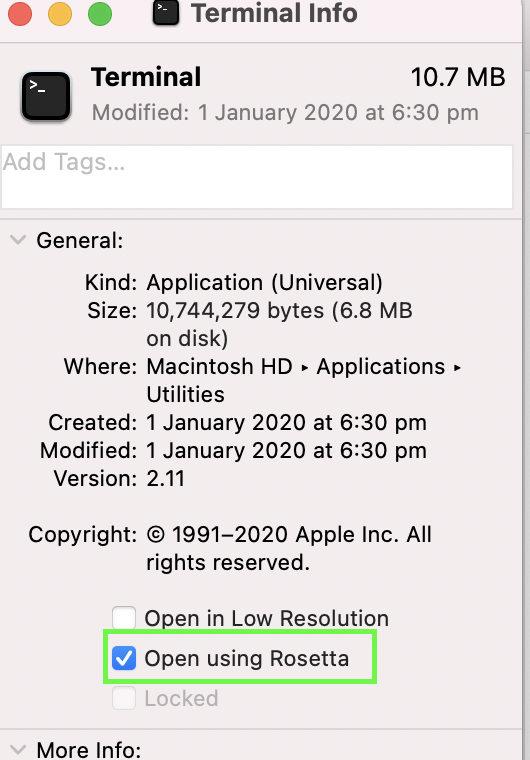
- Restart terminal and proceed with Homebrew installation
After restarting terminal you can continue installing Homebrew – this time you’ll get it installed without getting the previous warning message!
Command to install Rosetta via terminal
Open up the terminal and run the following installation script which will install Homebrew on your computer.
/bin/bash -c "$(curl -fsSL https://raw.githubusercontent.com/Homebrew/install/HEAD/install.sh)"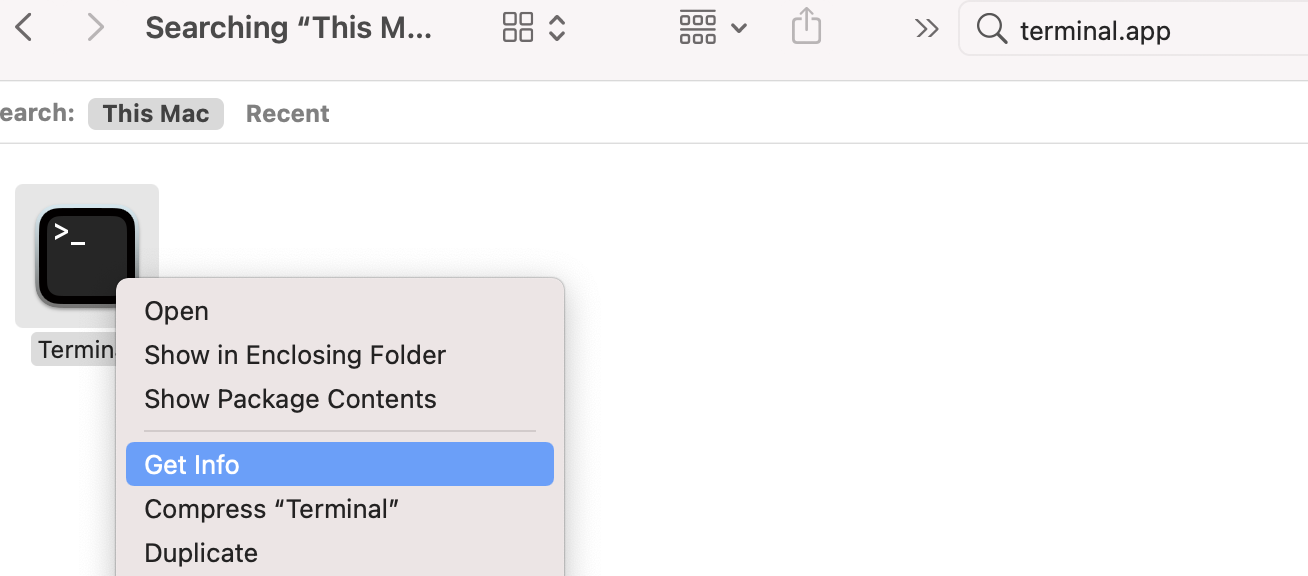
Thanks for your information. I used the comment you give above but get an error message.,
/bin/bash -c “$(curl -fsSL https://raw.githubusercontent.com/Homebrew/install/HEAD/install.sh)”
Illegal variable name.
It works fine here for me though.
I get exactly the same error message … still looking for a fix …
Found an answer which seems to work for me.
Use this command in the terminal – the extra line seems to make a difference.
/bin/zsh
/bin/bash -c “$(curl -fsSL https://raw.githubusercontent.com/Homebrew/install/HEAD/install.sh)”