If you were looking for a solution on how to use your MacBook with your external display be it a monitor or a TV while the MacBook’s lid is closed then this blog is just for you.
This how-to guide on connecting your MacBook to the second monitor explains and demonstrates the basics and how you can mirror or extend your display your notebook’s display to an external display with the lid closed.
There may be times when you want to close the lid or don’t need MacBook’s display to be on. While using the second screen with Mac’s lid open is fairly easy it might be trickier to do this while the lid is closed.
what is needed?
To achieve this we won’t need any apps or software but make use of a popular setting available in Mac OS known as Clamshell mode. You might need power cables, an external keyboard and a mouse for this.
- AC power adaptor
- wired or wireless external keyboard or mouse (depending on your use)
- external monitor and cables/ hub to connect to MacBook
What is a clamshell mode?
Clamshell mode in apple computers is the way of using your MacBook with an external monitor or display while the built-in display lid is closed.
Using clamshell mode, we can use the second display with the MacBook display closed.
You can find the official apple documentation on clamshell mode here.
How to use MacBook with an external display lid closed?
Now, let us explore the main section of our subject here – how and what we need to mirror or extend our apple computer’s display with an external screen.
For this, I will be explaining the process in two ways: with a video tutorial and followed by step by step guide here.
Video tutorial on connecting MacBook with external display while lid closed
If you prefer watching video please watch this video I published recently on YouTube.
Technologies used in the video: MacBook Air M1, external TV as the second screen, USB-C power cable, Anko 6-port USB-C Hub to connect HDMI cable, mouse and keyboard.
Step by step instructions on how to enable closed-display mode for MacBook Air or Pro
Time needed: 2 minutes
Please follow the steps below for connecting the MacBook to an external display with the lid closed. You can do it in any order.
- Connect keyboard and mouse to MacBook
First, let us make our accessories ready. The keyboard and mouse can be connected to the MacBook wired or wirelessly. The use of hubs like USB-C hub will also make it easier to connect multiple devices to the MacBook.
- Setup and connect external monitor/ TV to Macbook
External displays like monitors and TVs can be connected to MacBook, MacBook Air and MacBook Pro in different ways depending on what the MacBook and monitor support.
– via USB-C hub with HDMI/ VGA/ display adaptors.
– monitors can also be connected directly to the Macbook if compatibles cables are available.
– switch on the external monitor to appropriate display mode to adapt to MacBook’s display properties
helpful official apple documentation: Using an external monitor with mac - Tweak your MacBook’s power settings
It might seem wiser to make some changes to the MacBook’s default power settings like sleep settings to never sleep while on the power adaptor.
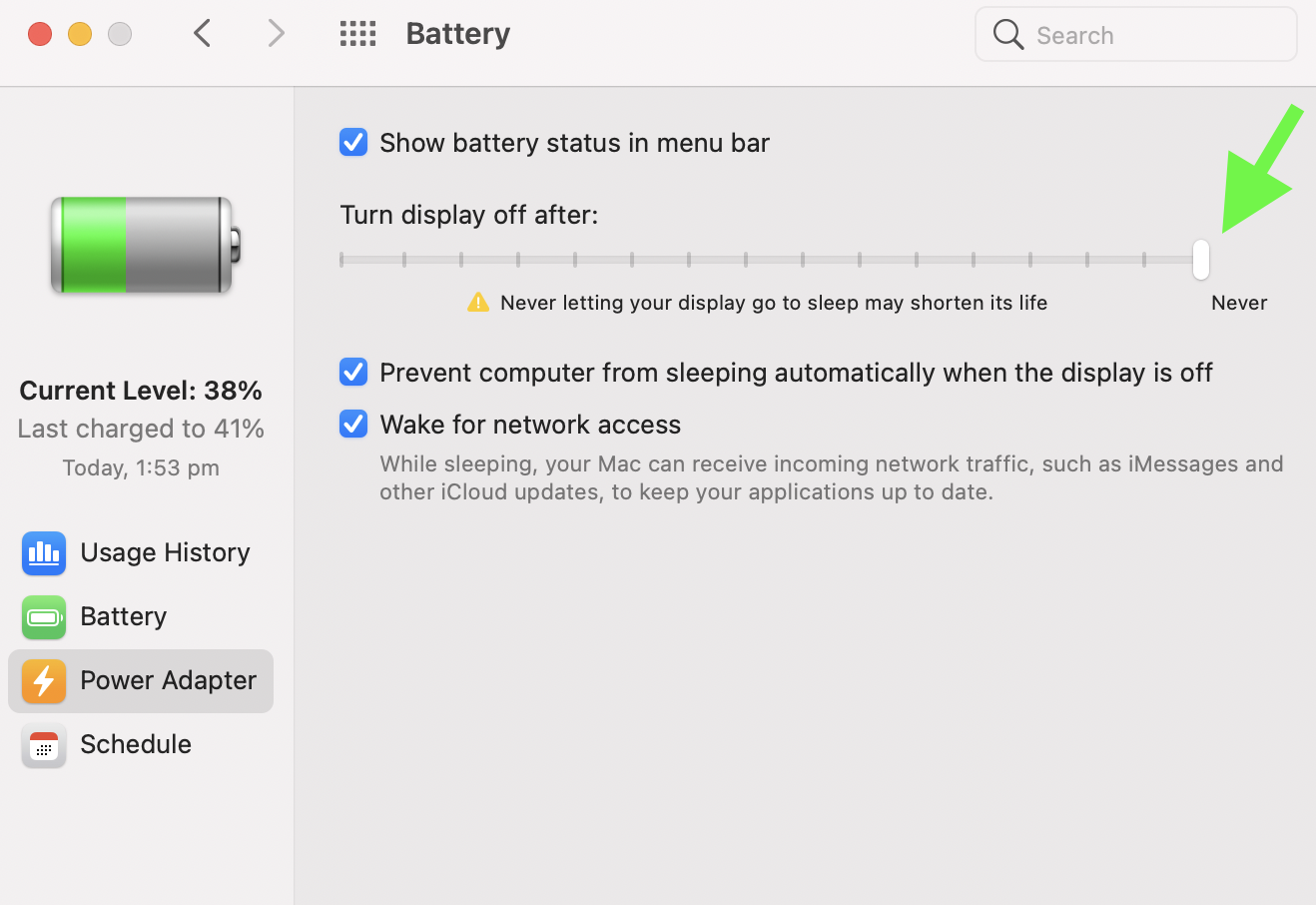
- It is better to test on mirroring mode first than on extended mode
While first setting up an external monitor it will be smarter to test with mirroring mode enabled instead of extended mode.
You can change this setting from the control centre once the external monitor is connected or goto display preferences.
Once the display seems okay you can play around with extended mode.
- Connect power cable to the MacBook or via the USB-C hub
One of the mandatory things to do in clamshell mode is we need to connect the power cable to the MacBook to be able to use the notebook while the display is closed.
You can connect power cable via a hub or directly to MacBook’s available port. - Audio settings – optional
If you want the external monitor or TV to play the sound instead of the MacBook (if supported by cable and monitor), you can instruct the Mac OS to route sound via the external screen from the control centre.

- Close the lid and enjoy!
That is all what needs clamshell mode to make it running.
… few more things
- you don’t necessarily need to connect the keyboard and mouse if you don’t need them when using a second display
example can be while watching movies - unplugging the power cable while MacBook is in clamshell mode will turn off the display in external monitor
- plugging the power cable while the lid is closed and connected to external monitor won’t activate the clamshell mode. It can be activated by moving the mouse cursor.
short summary
Using an external monitor or TV with MacBook, MacBook Air and MacBook Pro is relatively easy and doesn’t need any third-party applications.
It can be done by plugging in the power cable to the MacBook or providing the power via the USB hub and connecting the external monitor to MacBook and closing the lid. This method of using an external display with a MacBook while a built-in display/ lid closed is popularly also known as a clamshell mode.
Was this tutorial helpful for you?
If you have got any query to feel free to leave them in the comment section below, I will reply to your comment as soon as possible.
Thank you for your time and have a wonderful day ahead. 🙂
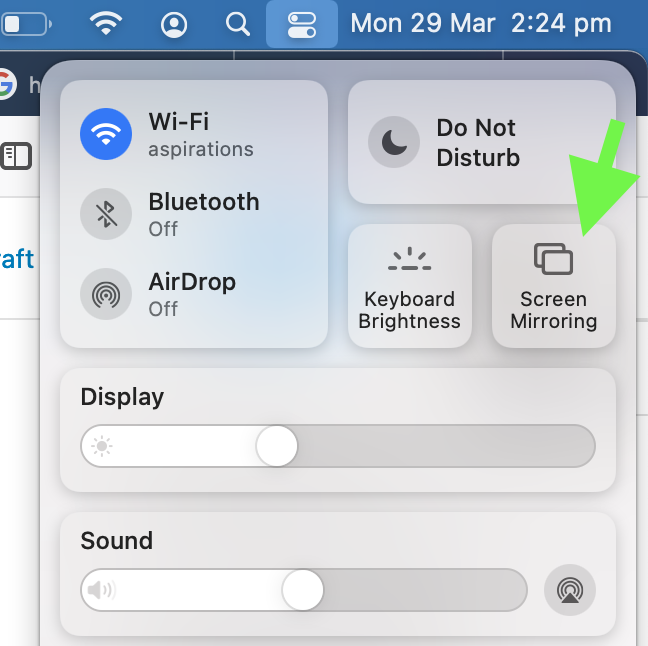
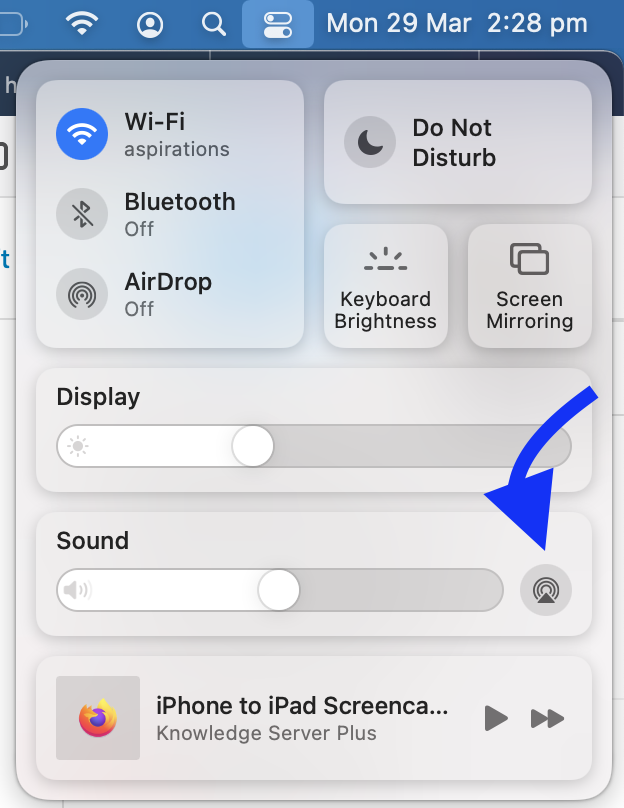
I think you misspelled awesome.
Crawl back under your your rock near the Isolated Merchant’s Shack at the Westernmost point of the Weeping Peninsula (Mom’s basement) and leave the Macs to the creative professionals.
In short Macs are shit