Are you struggling to get rid of the black screen in OBS Studio while doing the display capture on your Mac or MacBook?
If yes, this short blog is going to fix this error real quick!
Trust me. 🙂
common scenarios
You might have installed OBS Studio – Open BroadCaster Software for the first time in your Mac or MacBook and for some reasons the display capture mightn’t be doing what it is supposed to do.
Or there are might be another scenario that it have stopped working all of sudden or after an update and you can’t see the display capture feed.
my story
I encountered this strange blank black display error when I installed OBS Studio for the first time in my new MacBook Air M1 while I was trying to record my screen.
Before following the exact same procedures I hadn’t faced such an issue while using OBS with Linux OS or Windows.
I tried adding and removing sources again and again until I found the quickest solution!
How to fix OBS black screen on Mac or MacBook
To fix black screen display capture problem with OBS Studio we just need to make small change to our Mac OS’s settings.
If you like watching a video here’s one minute video which has been already watched more than a thousand times, or you can scroll to find the text-based instructions.
Video tutorial on fixing black screen on Mac
How do I fix black screen display in OBS Studio?
Time needed: 1 minute
To remove the blank black screen in OBS Studio while capturing the display source please follow the following steps:
- Close and quit the OBS Studio
It is better to save any unsaved settings in OBS and close the application before we make changes to settings.
- Go-to Mac OS’s System Settings and find Security and Privacy
Go to your computer’s system settings to find Security and Privacy or search for Security and Privacy through Spotlight.
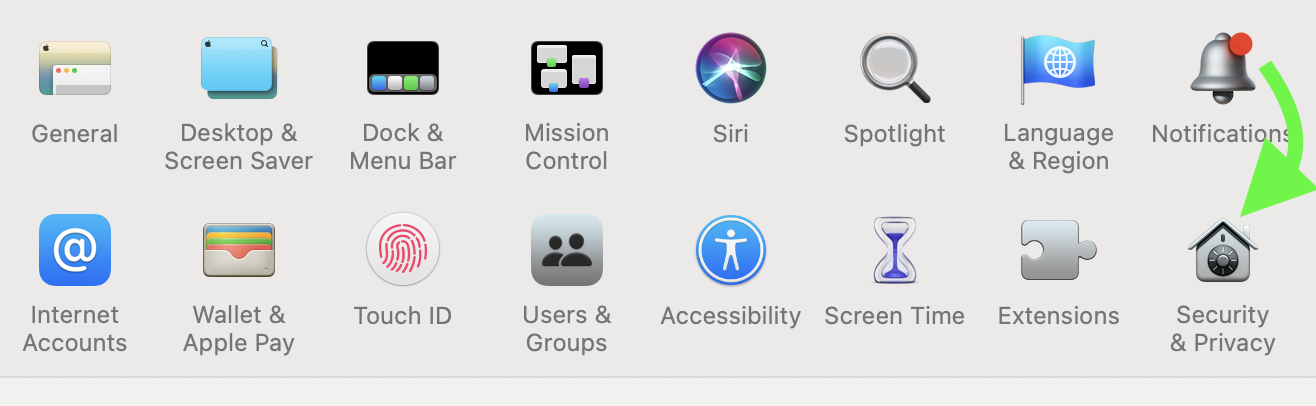
- Give access to OBS
Once you are in security and privacy settings scroll to find Screen Recording options on your left bar and enable access to OBS by ticking the box.
You might need to click on the lock icon to make changes.
- Relaunch OBS to discover the display capture working
Now you can find the display capture video source working as it should when you launch the OBS application.
Quickest Summary
In case if you haven’t got all the time to go through this whole blog, here’s the quickest thing to do to remove the black screen in OBS on Mac OS:
Give screen recording access to OBS by going to Mac's Security and Privacy Settings in System Settings
Did this method work for you?
Let me know in the comment section below.
Have a great day. 🙂
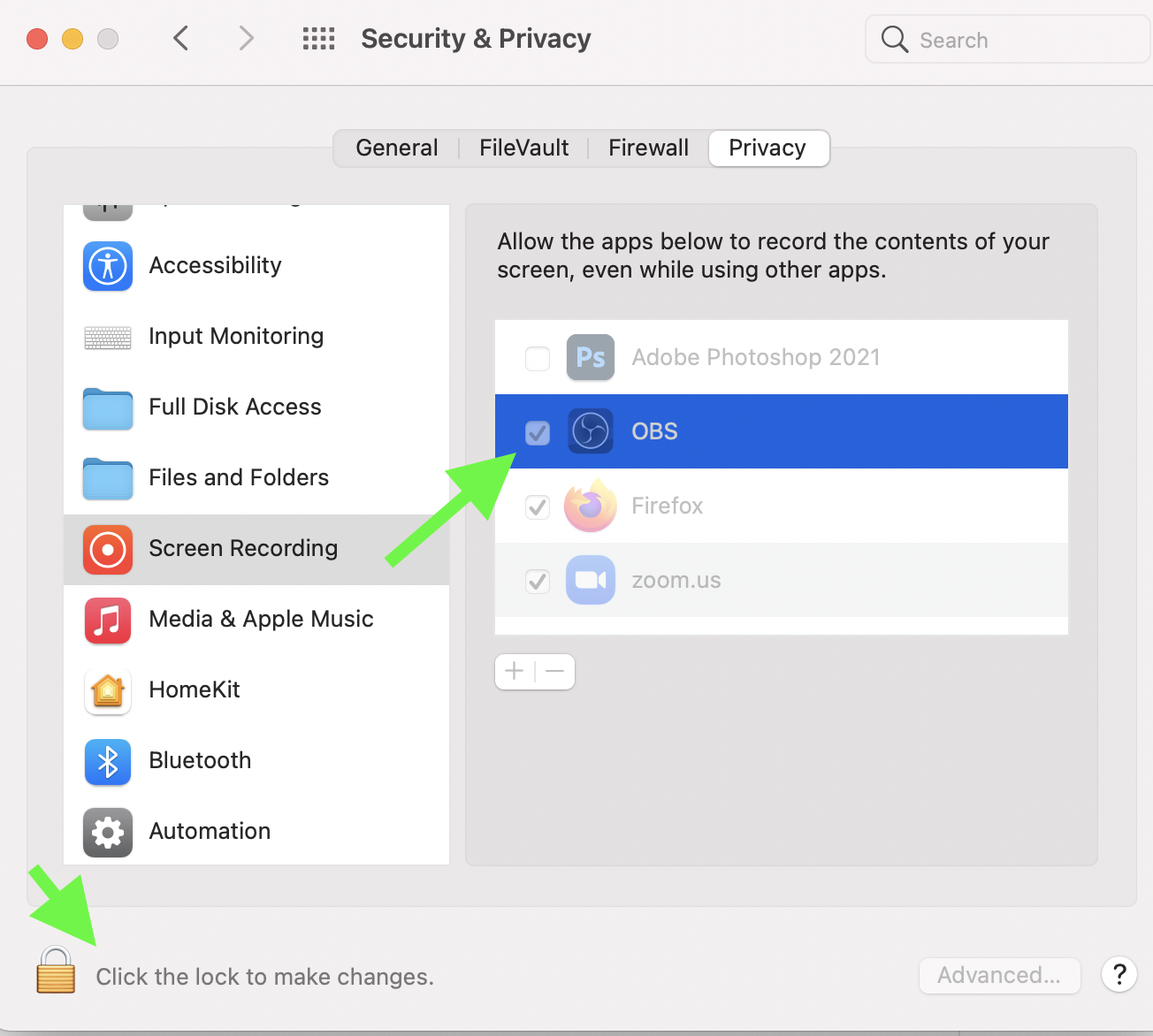
This did not work for me. I installed a new computer monitor, and when I launched OBS, I got the blank screen. I went through the process you suggested but I am still not seeing my Video Capture. Does OBS need to be told to recognize the new computer monitor??
Actually it didn’t work because I went to System Preferences > Security & Privacy > Privacy > Screen Recording and OBS is not shown
OMG Thank you! I recently updated my Mac OS to Monterey and thought this was gong to be another hours long process to figure out. Literally took one minute. Yay!
Thank you!!! have been struggling a lot and watched youtube videos and other forums, you were the only one able to help!!!
Thank you so much! Upgraded my mac & then OBS didn’t work. This was so helpful xx