A detailed guide on how to prevent Mozilla Firefox from automatically downloading PDF files
Is your Firefox web browser automatically downloading every PDF file you click on?
There is a quick fix for this issue.
I understand you might get a bit worried or irritated when your favourite Firefox web browser from Mozilla starts to download your files. By doing this you might be downloading a lot of unnecessary files to your computer.
In this short tutorial, I’m sharing with you how to stop Firefox from downloading files automatically.
The problem
Let’s look at some of the use case scenarios where you might run into these problems:
- whenever you click on any links to attachment or PDF (Portable Document Format) files, Firefox autmatically downlads the file to your computer without even asking
- Firefox asks for the desired destination folder/ directory to download the PDF file you just wanted to view
- since Firefox is downloading every PDF files, you need to manually go and find the file to view and to delete
- consequently takes up the computer storage
How to stop auto download in Mozilla Firefox
Okay, let me take you to the main conversation – how to stop Firefox from downloading files automatically. Or let’s say how to tell Firefox web browser to remember not to download every PDF files I click on the internet.
Here’s a quick solution.
Video tutorial on preventing Firefox from downloading files
If you prefer watching a video walkthrough of this scenario then please tap play on the following short video.
Step by step guide to stop Firefox from automatically downloading files
Time needed: 1 minute
To prevent Firefox from downloading PDF files automatically, here are the quick steps you can follow:
- Open your Firefox web browser and tap on Menu

- Click on Settings from the Menu
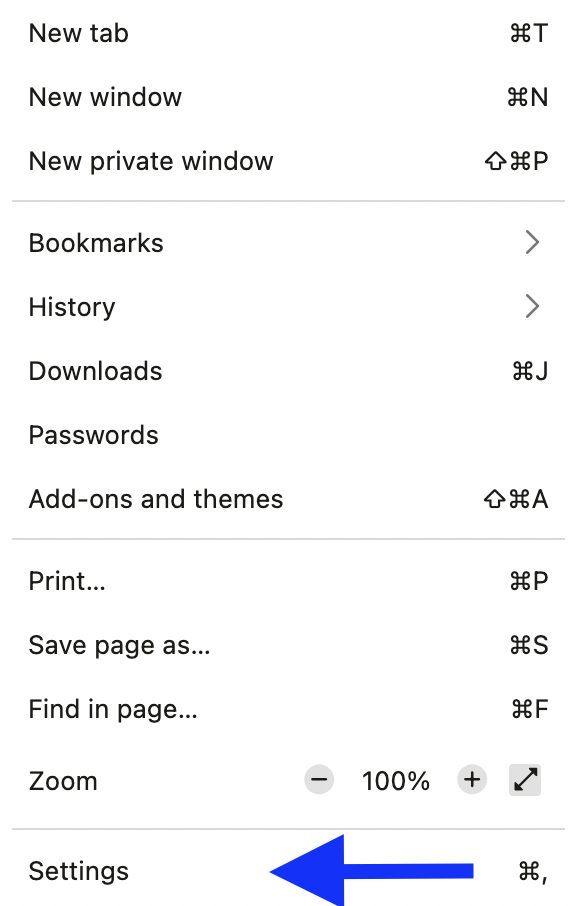
- Search for PDF from the search button

- Navigate from the search results to find PDF settings

- Click on the dropdown to change Action to Open in Firefox

- That’s it. Now onwards, all your PDF files will be opened in the new Firefox tab instead of downloading to your computer
Still didn’t work? Try this
If the above way didn’t work for you, here’s another trick that I found online which worked for me after the recent Firefox update and might work for you as well. But as always, please do it at your own risk.
- open a new tab and enter this address about:config
- accept the risk and continue
- search for: browser.download.start_downloads_in_tmp_di
- if it is false, toggle it to true

I’m hopeful this worked for you.
Other ways to open PDF files
If you want Firefox to open the PDF files in different ways than downloading then you can define it in the action tab from the above settings. Here are some of the available actions for PDF content type in Firefox:
- Open in Firefox: automatically opens PDF files in a new tab
- Always ask: remembers to ask you what to d every time you click on PDF files
- Save File: automatically downloads PDF files to your computer
- Use default application: opens pdf file with your computer’s default application
- Use other: you can define which application you want PDF file

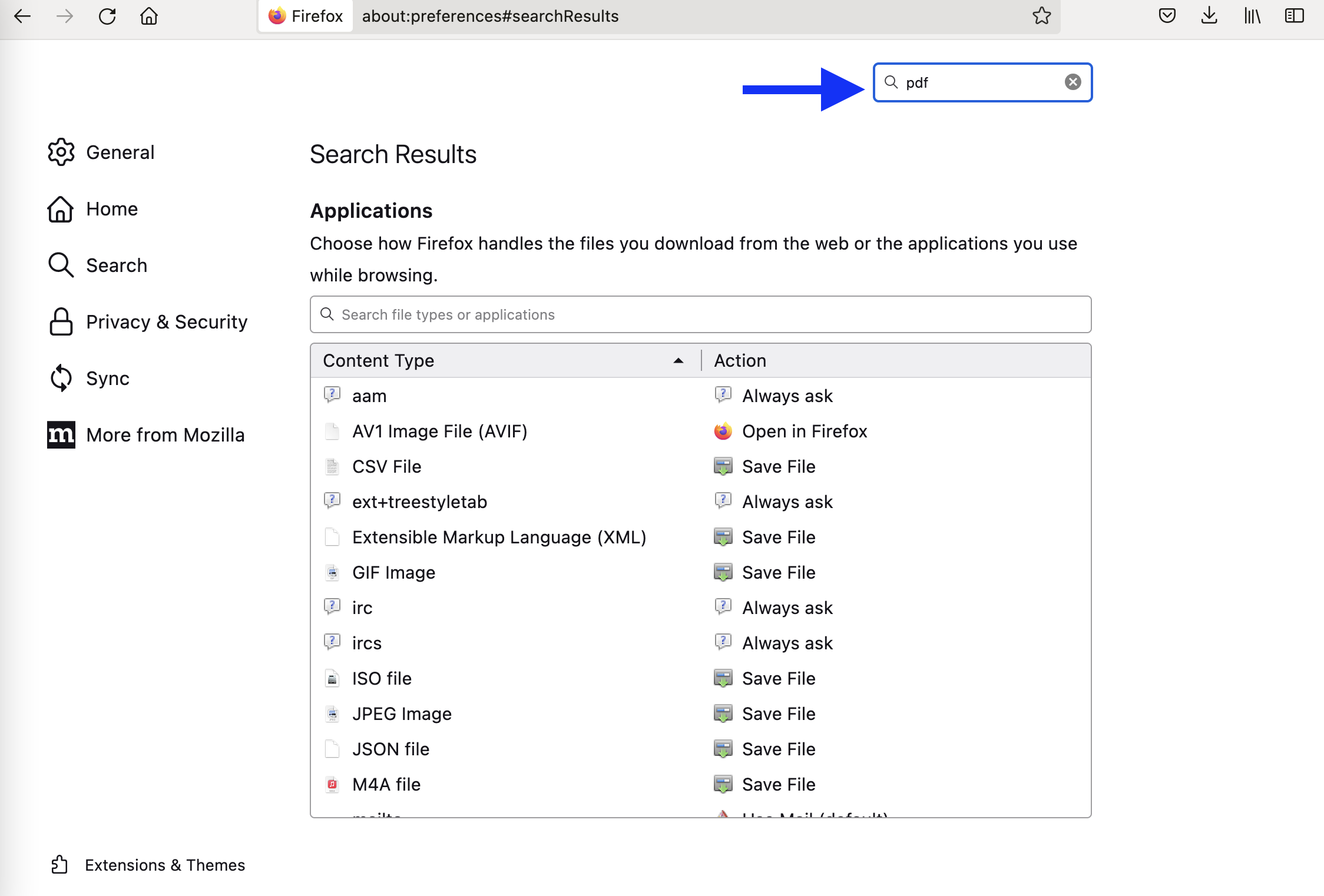
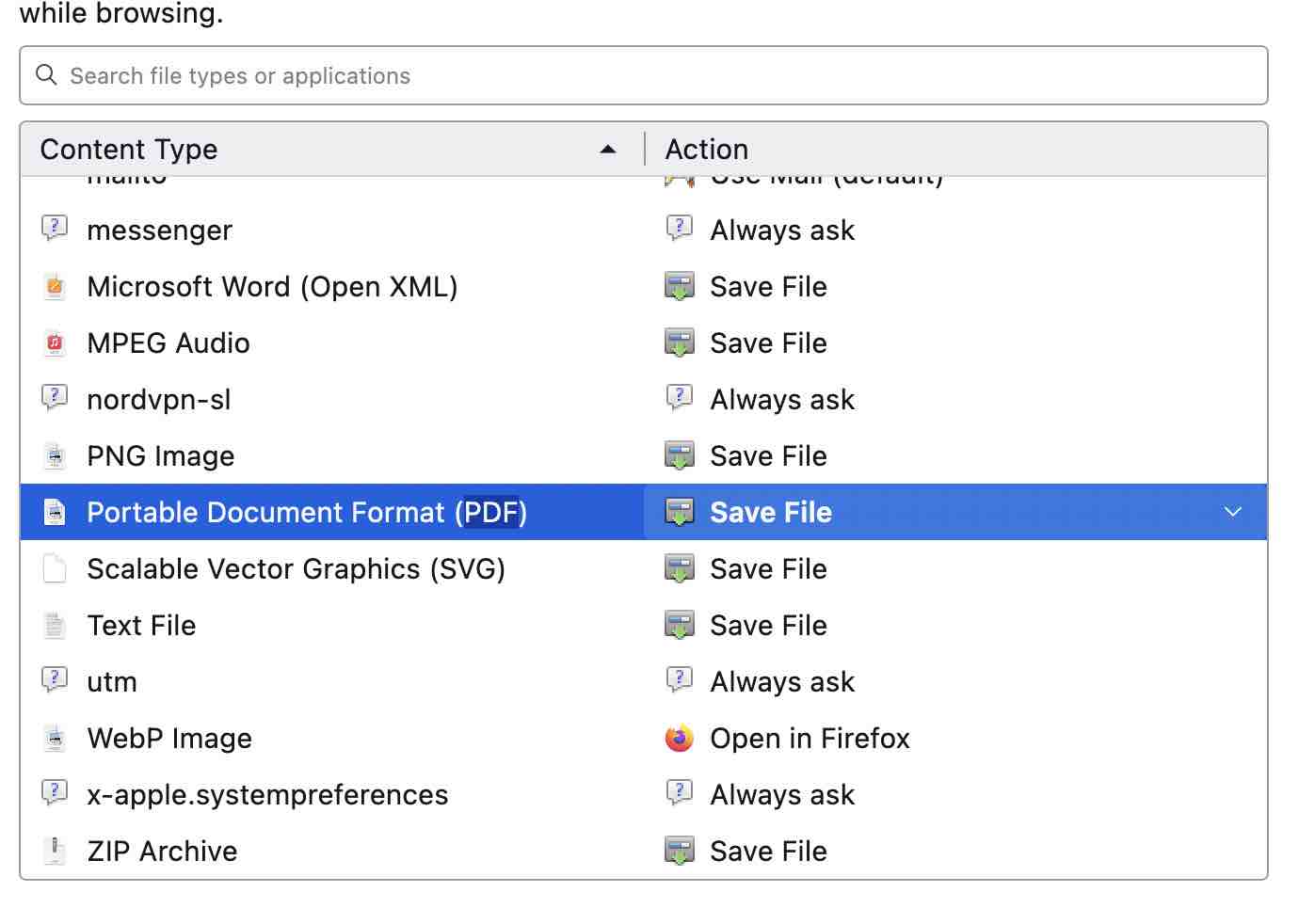

I used to be able to open PDF in my software of choice and still not download the PDF to my pc, at least only as a temp file in the temp folder, why is this no longer an option?
Hi Kriss,
This solution is working for me https://lakshmanbasnet.com/how-to/prevent-firefox-auto-download-pdf-files/#still-didn%e2%80%99t-work-try-this, have you tried it yet?
I am having the same issue as other commenters. Have it set to ask before doing anything and it still downloads the pdfs, regardless of which option I choose. If I have it set to just open in firefox it will open in firefox AND download the pdf.
Hi Blair,
This solution is working for me https://lakshmanbasnet.com/how-to/prevent-firefox-auto-download-pdf-files/#still-didn%e2%80%99t-work-try-this, have you tried it yet?
Tried “Always Ask” and “Open in Firefox”. It does not work. Downloads pdf to my PC.
Doesn’t work – firefox still downloads the pdf even though it is set to open in firefox!
With a recent update, this solution doesn’t work.
“Always Open in Firefox” for .pdf download the pdf on your download folder and then opens it in Firefox, but you still have to go to your download folder after that to delete the file manually, which is not very good in my opionion